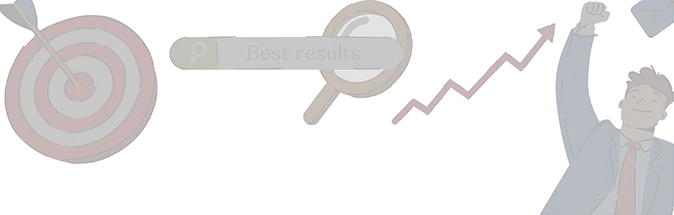
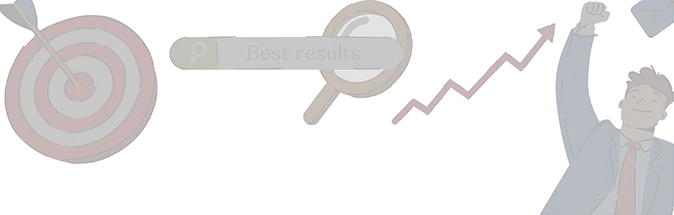
Enter your URL or Domain name
If you are familiar with computers, you will know how to take screenshots of the screen displayed on your personal computer. You can even know how to take screenshots on your smartphone or tablet. But it is a completely different thing for a visitor to take a screenshot of a website. As a website master, customers may complain that they have a problem with their website, that they have been attacked by malware or viruses, or that they have been hacked. Or some website functions do not display the original page. The first action is to ask the site visitor and try to understand the problem. But what if the visitor doesn't understand your question or speaks in another language? Now you are faced with a real problem that has no standard solution. And you don't want to disappoint or lose potential customers.
In such cases, your best option would be to ask your visitors to take a screenshot of your site and mail it to you. But here you are more likely to run into another problem. That means your visitors don't know how to take screenshots to email you.
Not all computers or laptops follow the same set of instructions to print the screen. On some computers, it is necessary to press the "ctrl" and "prtsc" buttons. You may need to press the "fn" and "prtsc" keys to take a screenshot. In other cases, you must press the "alt" and "prtsc" buttons. It would be easy if you are using a computer from the same brand as your website visitor and he or she speaks the same language as you. Explain the keys you need to press to take a screenshot. If you are using a different computer, you can request to try different key combinations and take screenshots.
Everything up to this point is fine but be careful here. Next, if the visitor is using a Microsoft Windows-based machine, you need to explain to open Paint, press Paste to paste the captured screen, save it and email it. However, if the visitor is using an Apple computer, the paint application will be different.
A screenshot generator is a useful tool that you can use in some situations. For example, suppose you want to see the last screenshot that Google removed from your website on the last crawler visit. Or, if you have a problem with your website, take a screenshot and send it to your website host. Either you are making changes to your website, or the developers are doing it, and you need screenshots to see the changes and keep a history of the changes. You can also share screenshots online with the site's developers to brainstorm.
Another situation is when you are developing a website for your organization and you want to see a screenshot of the site to hear the opinions of others. Or, if you are working, you may want to share your screenshots with your friends.
There are countless situations where screenshots come in handy. Computer manufacturers have long offered a "print screen" option before use. They have confirmed that the operating system used on the device is compatible with this tool. You need to be familiar with the computer to know how to use it. Pressing the button on the right captures the screen, but you need to know how and where to paste it and save it as an image on your computer. You can use the free Screenshot API, Google Screenshot API, or JavaScript Screenshot API. But why should I use one of these apps when allinoneseoonline.com offers a free tool to capture my website screen?
The screen builder on the allinoneseoonline.com website is very easy to use. Enter this in the address bar to access allinoneseoonline.com from your search browser. Then scroll down on the icon and when you find the website's screen builder icon, press it. You can also open the application by typing the website screen builder in the display bar. Alternatively, you can go directly to the application by copying and pasting allinoneseoonline.com/website-screenshot-generator into the address bar of your search browser.
On the screen, the website URL is entered in the bar. Don't forget to enter the URL, not just the domain name. For example, enter HTTP: // www. (My website name) (extension) and hit "Submit Now". The application returns a screenshot of the website.
Taking screenshots of your website with this handy, free tool is just as easy. So go ahead and use it anytime.